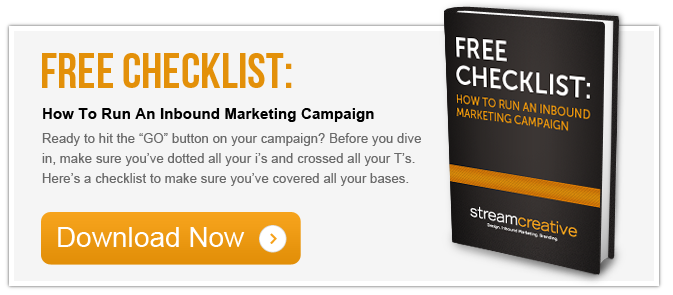In part one of my series on setting up the new Facebook pixel on your website, we focused on creating a pixel and adding it to your website. If you are a marketer that is currently running Facebook ads, these two steps are critical because they allow you to track actions people take after viewing your ad across different devices. By placing the pixel on important pages of your website (like the checkout or thank-you page), you will have access to the information needed to understand who converts as a result of your advertising. In part two of this series, we are going to focus on custom conversions.
In part one of my series on setting up the new Facebook pixel on your website, we focused on creating a pixel and adding it to your website. If you are a marketer that is currently running Facebook ads, these two steps are critical because they allow you to track actions people take after viewing your ad across different devices. By placing the pixel on important pages of your website (like the checkout or thank-you page), you will have access to the information needed to understand who converts as a result of your advertising. In part two of this series, we are going to focus on custom conversions.
What are custom conversions and how do I use them?
Custom conversions allow you to optimize for and track actions without having to add anything to your Facebook pixel base code. They also allow you to optimize for and track actions that are different from the 9 standard events that come with the Facebook pixel.
Using custom conversions instead of standard events:
If you've implemented the base code across your website but not standard events, you can leave the code as is and create custom conversions using URL rules instead.
Tutorial Part 2:
To create a custom conversion:
- Go to your Ads Manager
- Click Tools> Custom Conversions.
- Click Create Custom Conversion.
- Add the URL, or part of the URL, that represents your custom conversion (ex: URL contains /thankyou.php for a thank-you page after a purchase). This would be equivalent to using the Make purchasestandard event. Keep in mind if you're using URL Equals, make sure you include the domain (ex: www) too. Including http or https is unnecessary.
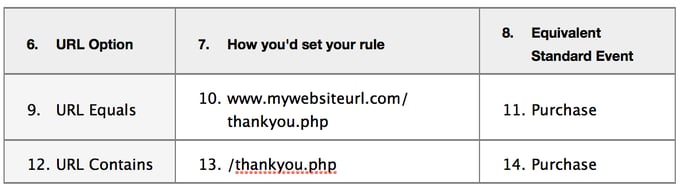
- Tip:If you're using other analytics tools, look at your page views list there and copy and paste the exact URL to avoid mistakes.
- Select a category and click Next.
- Give your custom conversion a name and description.
- Add a conversion value if applicable (ex: If you're selling tickets worth $10, put $10 here). Including a conversion value allows you to view your return on ad spend in your reports.
- Click Create > Done
You can now create your ad using the website conversions objective. Select your custom conversion to optimize for, and track, that conversion.
References:
http://www.jonloomer.com/2015/11/17/facebook-custom-conversions/