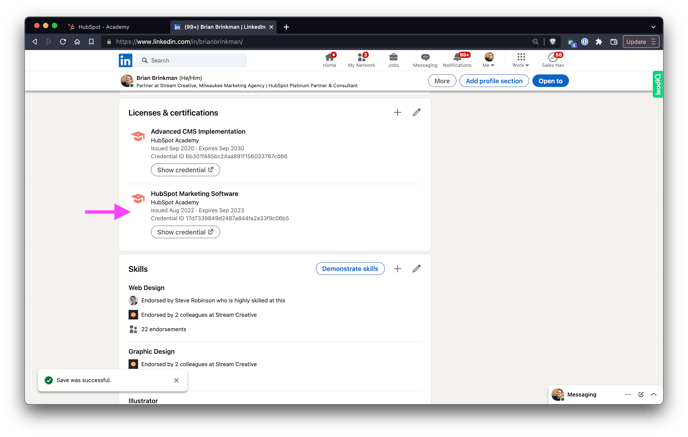Add Hubspot Certifications to your LinkedIn profile including expiration dates.
- If you have not done so already, you need to add the Licenses and Certifications section to your Linked Profile. Click the 'Add profile section' button
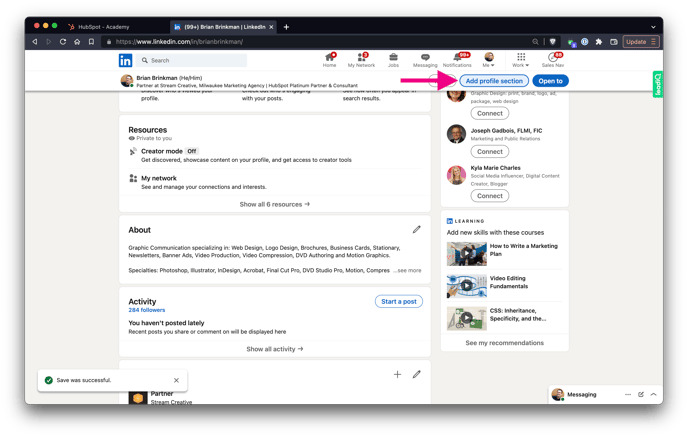
- Click 'Add licenses & certifications'
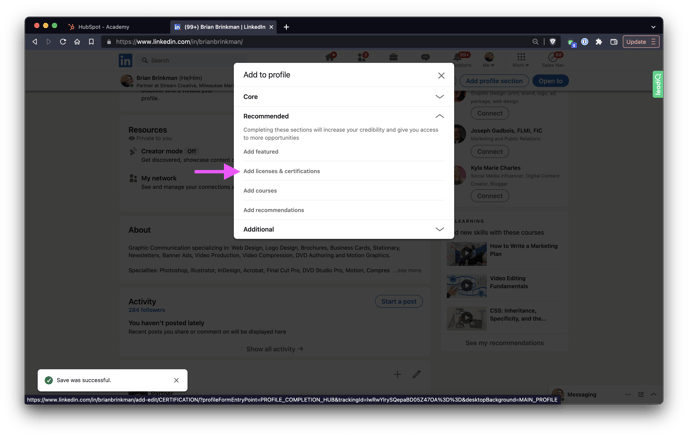
- In Hubspot Academy, navigate to My Learning > Completed
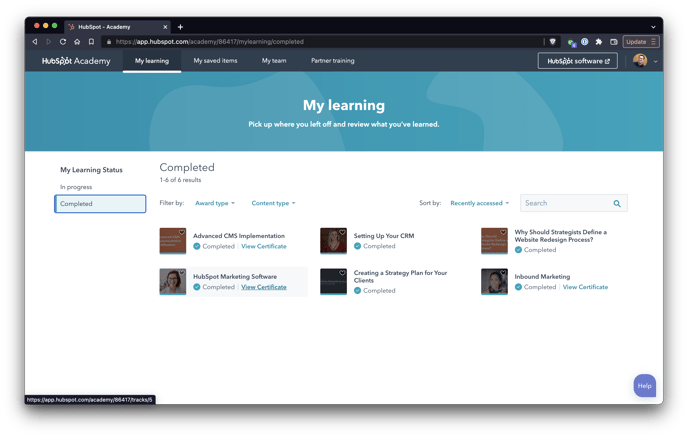
- Click 'View Certificate' on the certification you would like to share. Then click the orange 'Share your achievement button'
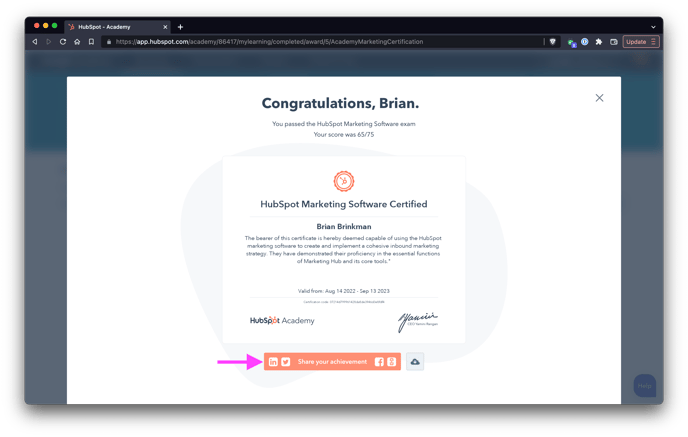
- Click 'LinkedIn licenses & certifications'
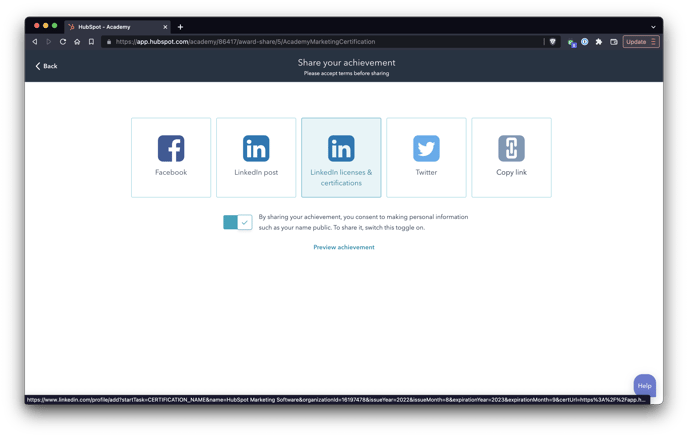
- LinkedIn will pop open, and your Hubspot Certification will autofill with all the details including the expiration date!

- Click Save and your official Hubspot Certification will now show up on your LinkedIn Profile. 🏆💪