Manufacturing Marketing Strategy With HubSpot
Creating a Manufacturing Website Using HubSpot is Easier Than You Think
There are three buckets of prospects manufacturing marketers seek to engage: new customers (prospective customers), existing customers (repeat customers), and distributors (sell-through customers). For the sake of this discussion, we’ll refer to them all as prospects. They are prospects because they all hold the potential for additional revenue.
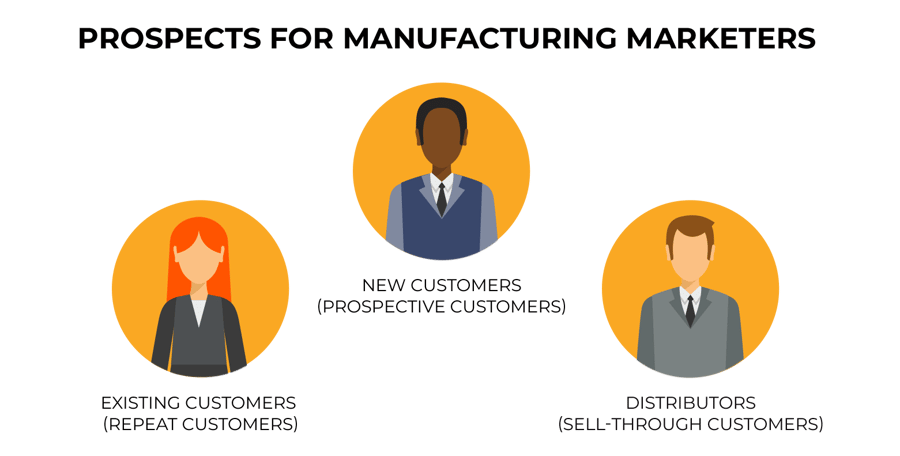
Sales revenue from these prospects occurs by attracting, converting, closing, and delighting them with messaging, content, and calls-to-action across each stage of the buyer’s journey. But for this to occur, not just any old website will do. Marketers must have a robust platform and a dynamic system of integrated tools to achieve success in manufacturing marketing.
A website built in HubSpot provides a place where manufacturing prospects can get the information they seek to meet their needs. It’s a place where manufacturers can unleash the full force of their digital marketing strategy.
HubSpot, in a nutshell, is a CRM platform for your entire business. It includes a series of integrated hubs for marketing, sales, and customer service interactions, plus a powerful CMS to give users a personalized and secure experience.
As prospects discover the content that interests them, you will then enable more conversions and, ultimately, secure more sales..
How easy is it to set up a website for manufacturing marketing in HubSpot?
It can be done in just seven steps with an easy-to-use creation tool that will walk you through the process click-by-click.
Build a website in HubSpot in 7 easy steps:
- Create your home page.
- Select a design template.
- Edit the content modules for your page.
- Create other pages for your website.
- Add social media accounts.
- Install the tracking code to view analytics.
- Create, publish, and monitor blog posts.
Manufacturing marketers may already have a handle on creating pages for their website (see step 4 above). Most likely, there are already pages making up your existing, static website. Building out the HubSpot website provides an excellent opportunity to create a new site map and page navigation according to the buyer journey — HubSpot again makes it easy to do this.
Next up: how HubSpot makes website changes easy with its drag and drop editor.
Learn more >>
Drag and Drop Editor Makes Website Changes Easy
It’s easy to set up a website in HubSpot. It’s also a snap to create and make changes to its content. But that’s not all; HubSpot’s drag and drop editor is a powerful tool that enables you to perform several actions — without any need to hire a developer or write any code.
Drag and drop editing features provide the ability to quickly
- create or rearrange your page layout.
- apply custom background styles.
- add modules for adding and editing content.
Drag and drop editing is a versatile feature. It’s available for the HubSpot starter template, theme template, or a coded template with a drag and drop area.
Modules are at the heart of the drag and drop editor. There are a total of eleven common modules currently available. Here’s a brief overview of some key modules and their functions (click here for a full list of common modules):
- Header — use it to add a label to your page that users and search engines will use to understand your page’s structure and content.
- Image — add an image you’ve uploaded to the files manager.
- Form — add any existing form in your HubSpot account or build and customize a new form on your page.
- Image Gallery — create a carousel of product images by adding them to an image gallery along with descriptions and links right within the page editor.
- Call-to-Action — attract and engage visitors by sending them to a new page of content or a special offer.
- Rich text — these are multipurpose containers used for adding text, links, images, bullets, headings, and more. Learn more about rich text modules.
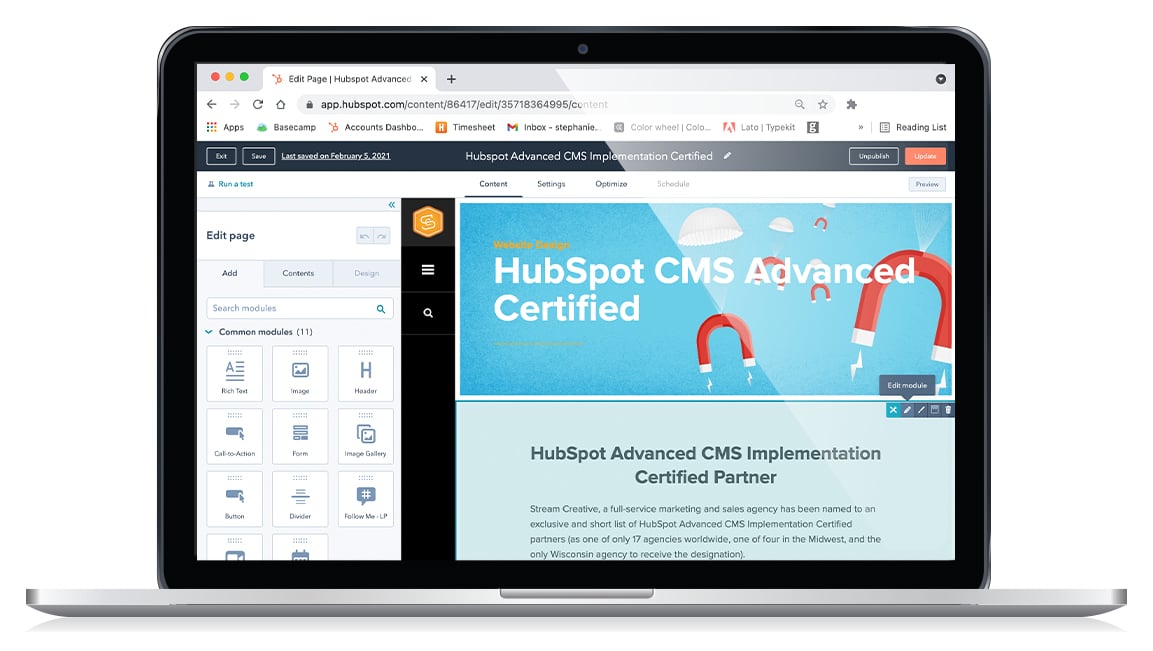
As you can see, it’s not difficult to insert a module into a page area. Left-click on the module you want from the menu on the left, then drag it to the location on the page where you want it to appear.
You can also add multiple modules to a page area. For example, to create a compelling marketing message and offer, add a header, rich text, and call-to-action module to your page.
Create Contact Lists
Every marketing strategy involves sharing meaningful information and opportunities to deepen relationships with prospective customers. HubSpot provides the tools for creating and sending newsletters, email marketing communications, customer satisfaction surveys, and more.
Marketers can also take advantage of the workflows tool to automate email marketing and lead nurturing campaigns based on the contact’s qualifying factors and the business’s list segmentation practice. For example, with workflows, manufacturing marketers can notify and assign qualified leads to its sales team when a defined criterion is met in a contact’s property field.
Please note, depending upon the HubSpot subscription, users can automate their marketing, sales, and service processes by setting up workflows in their portal. Learn more about HubSpot’s product offerings.
Active and Static Lists
Contact lists can be easily created and segmented within your HubSpot portal. There are two types of lists: active lists and static lists. The contacts or members of an active list are updated automatically based on how each contact engages with your content and offers. Static lists never change; contacts are added based on set criteria, such as attendance at a tradeshow.
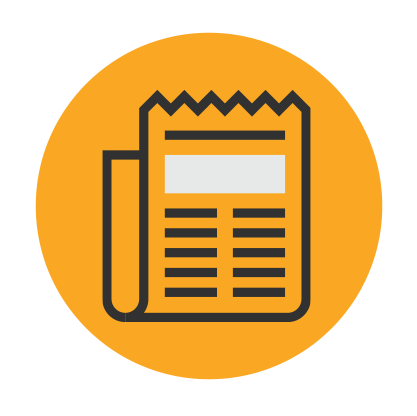 Contact-based and company-based contact list
Contact-based and company-based contact list
Lists can also be set up as either contact-based or company-based. The information stored within these lists is referred to as properties, some of which will be automatically populated in HubSpot based on the contact’s interactions.
Dozens of default properties can populate for contacts or companies. Marketers also can create custom contact properties to meet their unique business needs.
Examples of the default properties which can be captured are as follows:
Use segmented lists to move leads down the funnel
Information captured and populated in the default or custom property fields will lend itself to further segmentation and follow-up. For example, leads who visit a case study page may be nearing a purchase decision. Segment these leads into a lead nurturing workflow designed to address their bottom-of-the-funnel interests.
We are just scratching the surface on using contact lists and how properties, segmentation, and prospect interactions can help drive responses for marketing, sales, and customer service. To help you get started with contact lists, visit the following resources:
Easily Segment Target Personas
Contacts can be segmented according to the data collected from their interactions. You can also segment contacts based on the buyer personas you create in HubSpot. Separating contacts into different persona groups allows you to be more targeted with the information you send them because it will align with their interests and needs more closely.
Use persona-based segmentation to increase clickthrough rates
Sending targeted content to the right people at the right time has the potential to pay big dividends. A HubSpot study found that persona-based segmentation increases email clickthrough rates by 16%.
There are many elements manufacturers can design their buyer persona profiles around. At a high level, you could have persona profiles based on industry.
Speak your personas’ language
Let’s say your business specializes in manufacturing plastic components for the automotive, medical, and construction industries. While there may be similarities in the technologies and processes involved in molding parts for all three, they undoubtedly have different goals and requirements. Segmenting your messaging to each of their specific needs, goals, and pain points will make them feel like you’re “speaking their language.”
And when marketers speak their buyers’ language, they’re much more likely to get engaged and click on offers related to their specific needs.
With some strategic planning and a little work, manufacturers can set up unique templates with automated workflows to nurture and support their buyer personas.
Here are some resources to help get you started with persona-based segmentation:
Personalization
Developing and segmenting target buyer personas in HubSpot will drive more engagement and conversions for manufacturing marketing. But don’t stop there. Increase engagement rates even more by personalizing your content with HubSpot’s personalization tokens.
Benefits of personalized marketing
Personalization is a marketing strategy to create unique opportunities that enhance users’ experience with your website and email content. It can lead to increased time on your site, closer attention paid, and higher conversion rates.
Here are some data points from multiple studies of personalization as reported by HubSpot:
99% of marketers surveyed said personalization helps advance customer relationships, with 78% claiming it has a strong or extremely strong impact.
78% of marketers say email is the most personalized channel, followed by websites.
More than 20% of marketers say personalization can improve email engagement.
How to easily add personalization with HubSpot
We spoke earlier about property values in contact-based and company-based lists. Remember, some of these are added manually, while some are automatically populated based upon a prospect’s interactions with you online. These property values provide the basis and opportunity for personalization. HubSpot’s personalization tokens represent the property values for your CRM’s contacts and companies.
As this knowledge base article details, personalized tokens for any of the supported property values can be added in the rich text modules associated with website pages, landing pages, and the email editor.
Here’s how to add a personalization token in HubSpot:
- Navigate to your email, landing page, or website page.
- Hover over the name of the content you’re editing and click Edit.
- Click a rich text module to insert a personalization token.
- Place your cursor where you want to insert a personalization token.
- Click the Personalize dropdown menu in the rich text toolbar.
- Click the Token dropdown menu and use the search bar to select a Token (for Company, Contact, Office Location, or Subscription Type properties).
- Select a property from the dropdown menu to use as your token.
- Set a default value for the token (to be used when the contact doesn’t have a value for the property chosen).
- Click to insert the token.
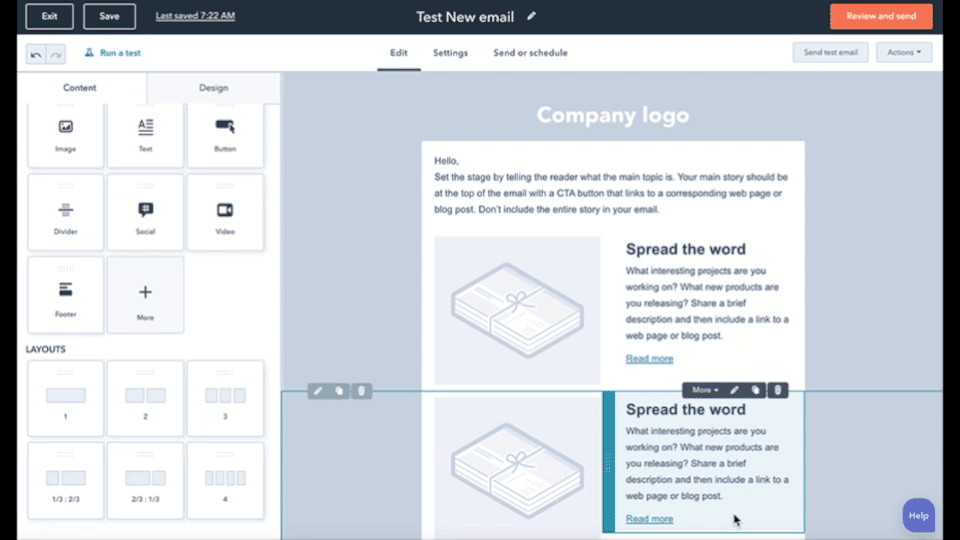
Now, when your contact receives the email or visits your page, they will see the property value you’ve chosen be presented right in front of their eyes! And, while personalization tokens provide a deeper level of engagement with your targeted contacts, personalizing content with HubSpot doesn’t end there.
Enterprise users with the HubSpot Marketing Hub Professional and CMS Hub Proversional product versions can further personalize content with the smart content feature. Smart content allows you to supply different versions of your emails, website pages, or landing pages based on specific viewer criteria, set up with smart rules.
Smart rules apply to the following criteria types:
- Country
- Device type
- Referral source
- Preferred language
- Contact list membership
- Lifecycle stage
Learn and do more with smart content:
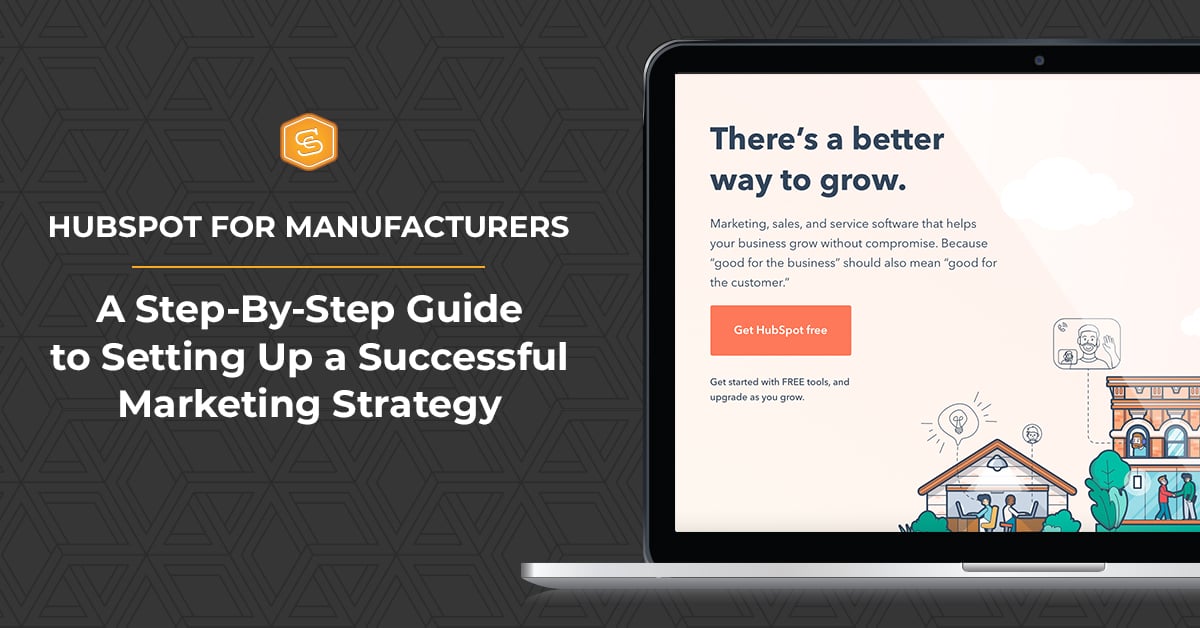


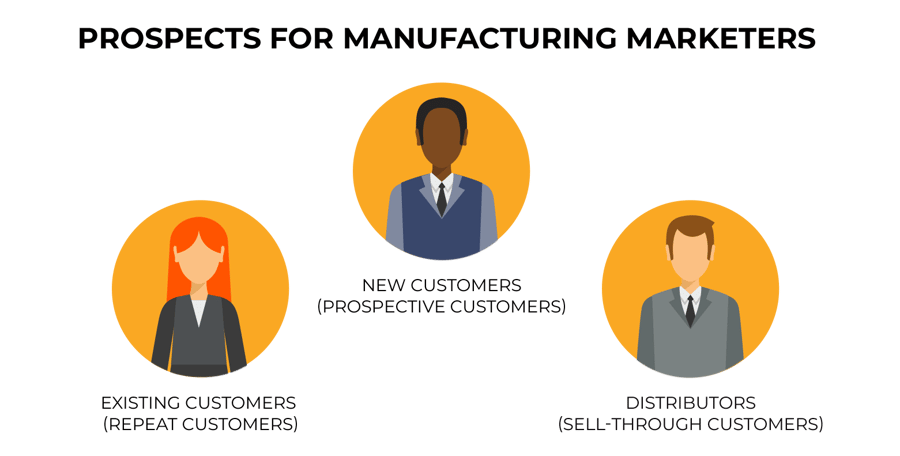
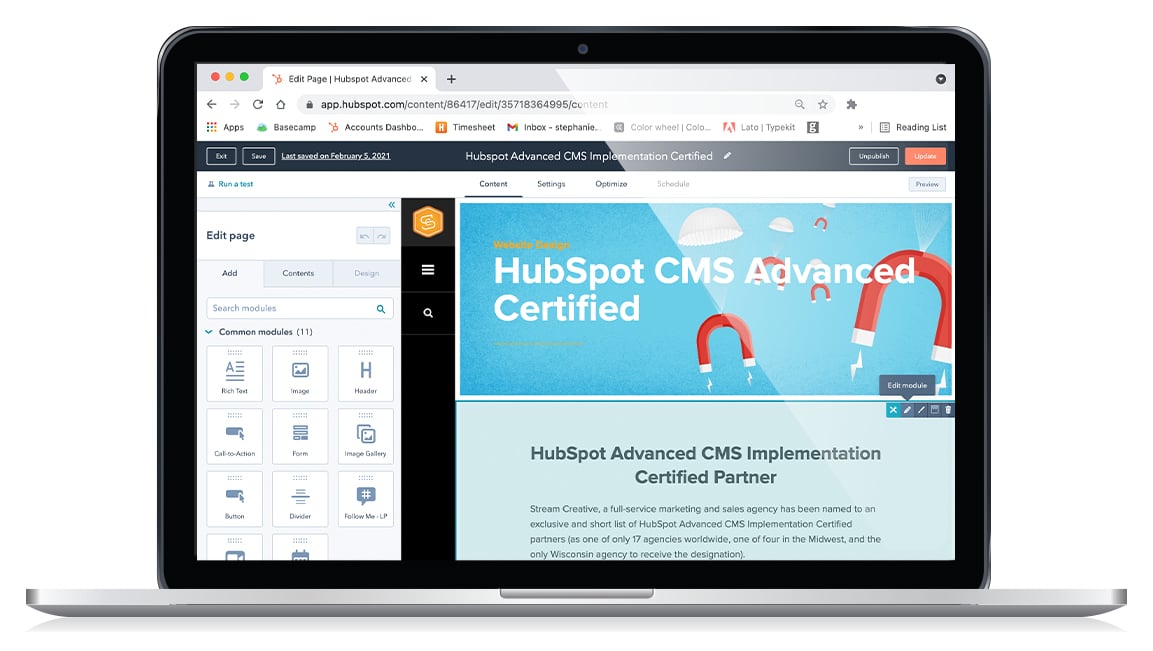
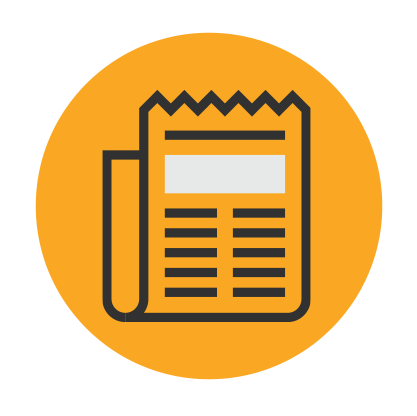 Contact-based and company-based contact list
Contact-based and company-based contact list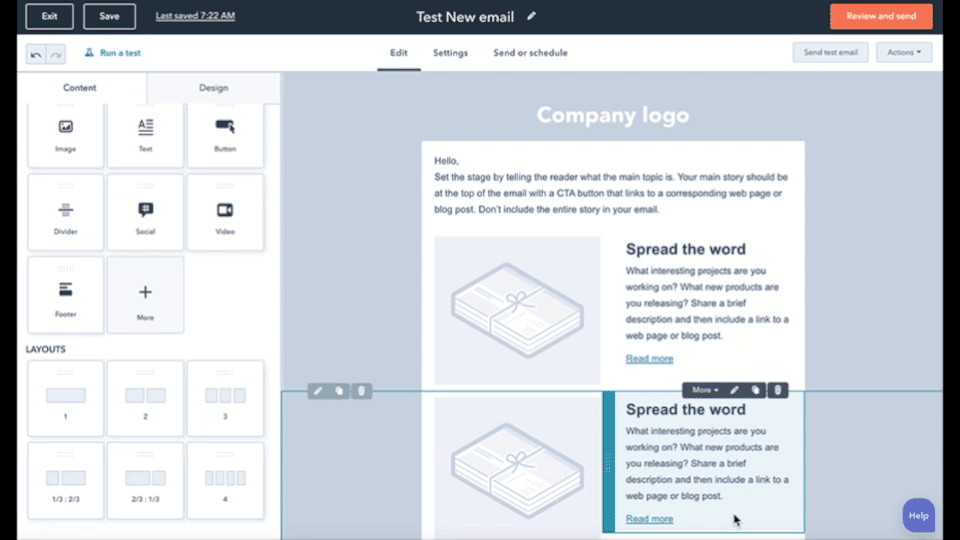
 HubSpot includes the tools manufacturers need for supporting their content marketing strategy. These include everything from SEO to content creation, driving traffic, lead generation campaigns, and the capability to monitor and improve results.
HubSpot includes the tools manufacturers need for supporting their content marketing strategy. These include everything from SEO to content creation, driving traffic, lead generation campaigns, and the capability to monitor and improve results.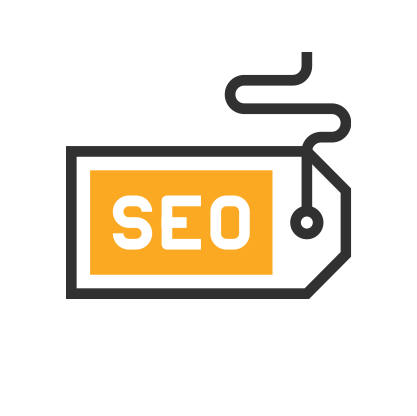 HubSpot’s easy-to-use SEO Tool will also help you o
HubSpot’s easy-to-use SEO Tool will also help you o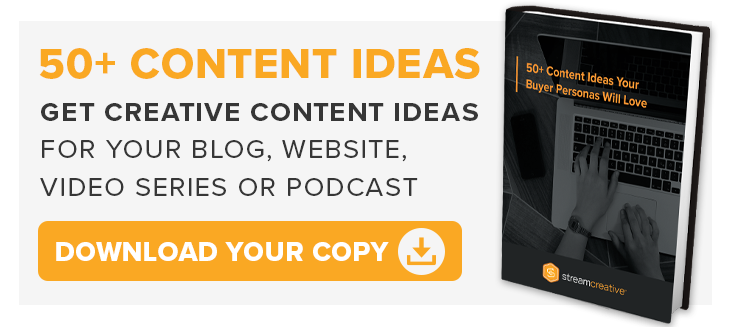
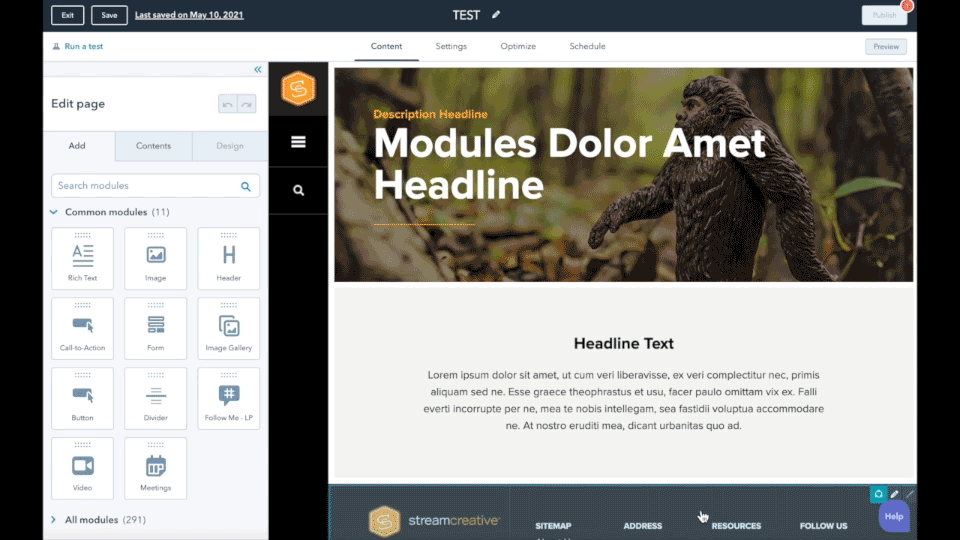
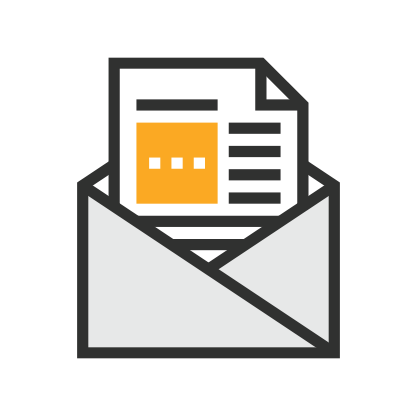 Email is a proven marketing strategy to generate subscribers to your blog, keep prospects informed and engaged, and nurture leads into becoming customers.
Email is a proven marketing strategy to generate subscribers to your blog, keep prospects informed and engaged, and nurture leads into becoming customers.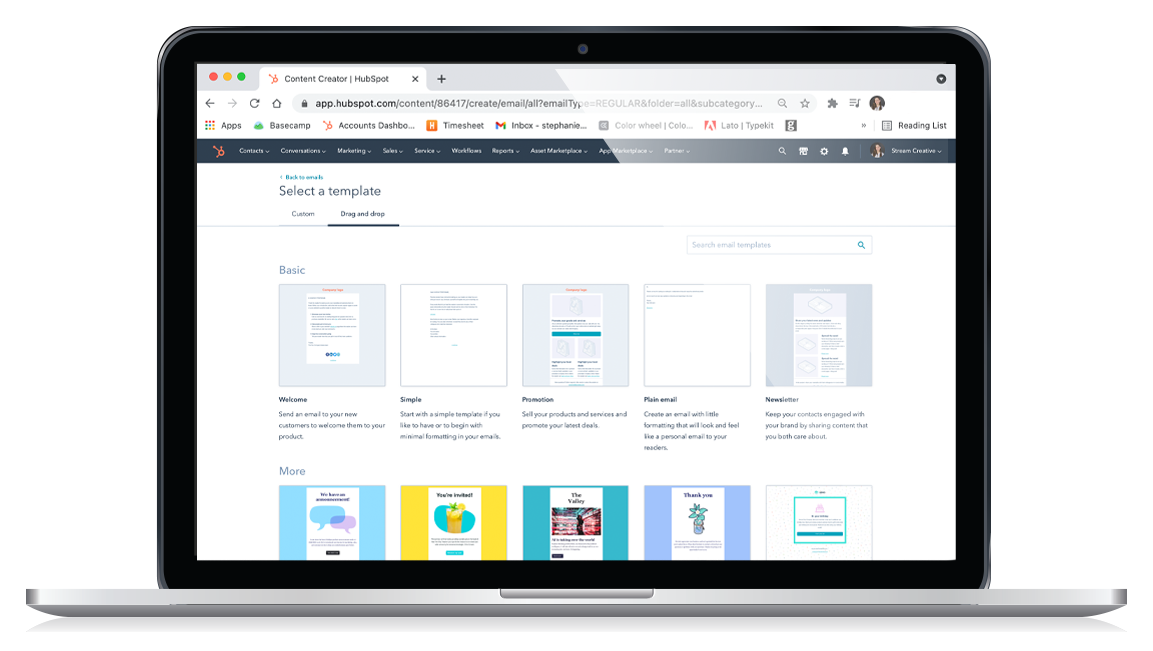
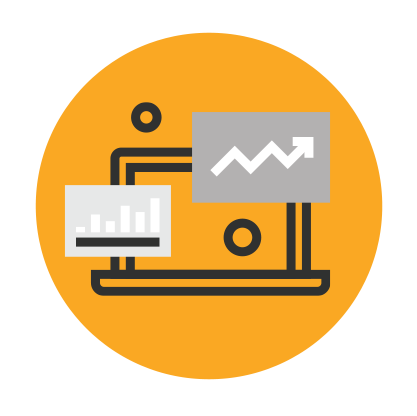 The Benefits of Using Hubspot CRM for Manufacturing Services
The Benefits of Using Hubspot CRM for Manufacturing Services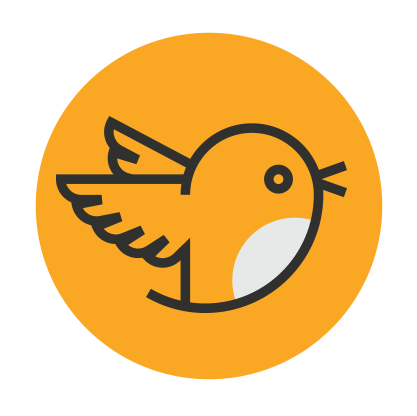 A
A 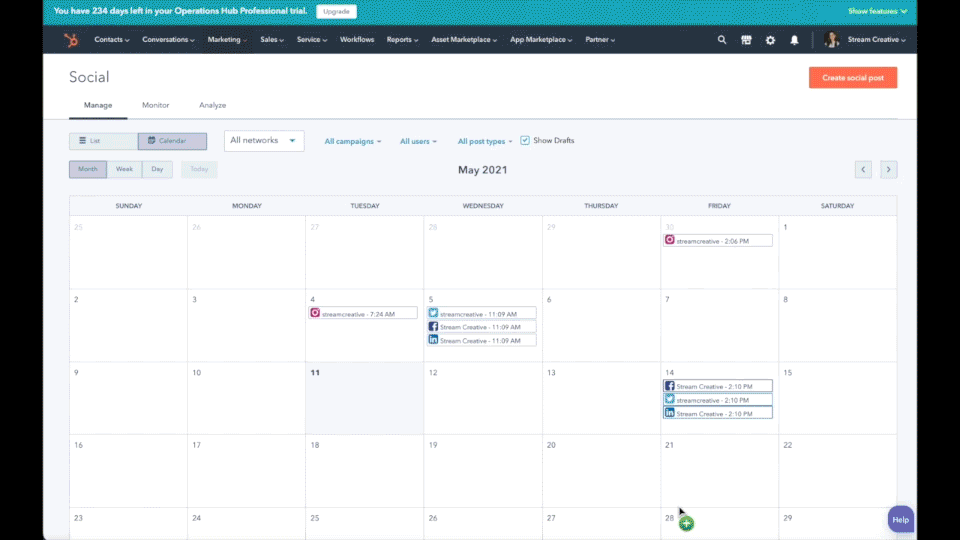
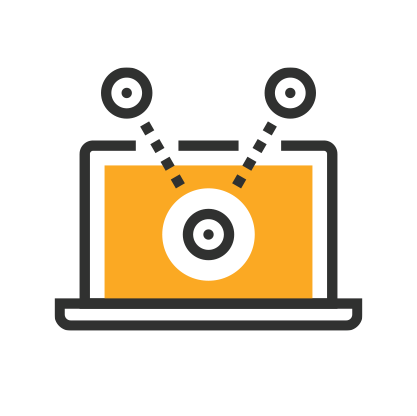 Hubpost Makes it Easy to Develop Digital Campaigns
Hubpost Makes it Easy to Develop Digital Campaigns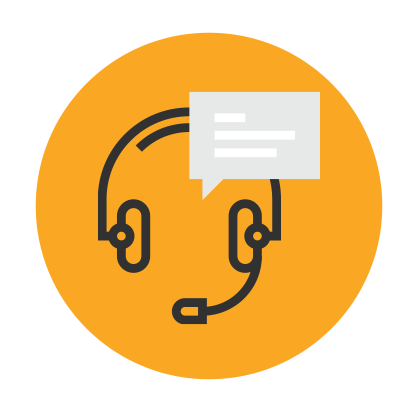 Stay on top of service issues and
Stay on top of service issues and 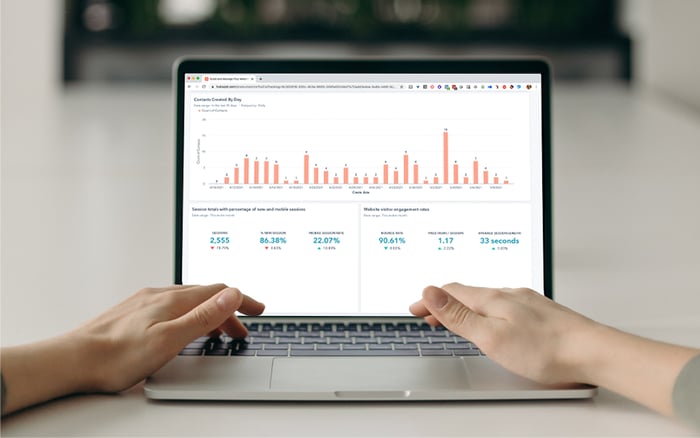 We began this page by talking about how manufacturers can attract, convert, close, and delight customers while using HubSpot's integrated software tools suite.
We began this page by talking about how manufacturers can attract, convert, close, and delight customers while using HubSpot's integrated software tools suite. 