HubSpot just released their all new HubSpot Video product that allows customers to host videos throughout the HubSpot platform. This is available in HubSpot Pro and Enterprise versions of the Sales, Marketing, and Service Hubs. Host and manage video files inside the HubSpot platform, and embed those videos into website pages, blog posts, and social media channels with just one click.
You can now utilize the power of video across your marketing, sales, and service teams to provide actionable, personalized content to your leads and customers.
This is big news for HubSpot customers and were excited to walk through how it works.
HubSpot and Vidyard Integration Needs To Be Activated
The new video features are powered in part by Vidyard, a long time HubSpot integration partner. To activate the new tools, you'll need to first accept new integration terms in 'File Manager'.
Note: You'll want to make sure the user who is uploading the videos does this first, before you start uploading videos.
You can do this in a couple spots.
File Manager: In the HubSpot dashboard you can click on Marketing > Files and Templates > Files. If you see a little notification bar at the top of your file manager you can authorize Vidyard here.
On Page Editor: In the content editor on a blog page or landing page. You can also just click on the video icon in the WYSWIG editor and it will show the Vidyard authorization popup the first time.
Upload Video Right In Your Landing Page or Blog Post Editor
Choose your landing page or blog post and go to one of the rich text areas where you typically update content, then choose the 'Insert Video' icon.
Click the 'Upload Videos' button and upload your MP4 file. Then you will choose the video you want to insert and it will drop into the page editor. The thumbnail images won’t immediately show up, but will eventually, once Vidyard pushes it over to HubSpot File Manager.
How To Adjust Your HubSpot Video Size
Now that your video is embedded, you might see that it came in at a pretty large size. You’ll want to update this by clicking on your video and you’ll see the 'Edit' button below. This will bring up a video options box and you will want to click on the 'Style' tab. Here you can change the video width to fit within your web template. This will scale proportionately, so I would suggest that you only worry about the width dimensions.
How To Edit Your HubSpot Video File Details
Now that your video is embedded and sized correctly, you can edit your video details directly on the page. Click 'Edit' and you will see the 'Content' tab up by default with a link at the bottom that says 'Edit Video Details'.
Here you can make changes to the following:
- Adjust the file name of the video in HubSpot's file manager (internal name)
- Change the video title that the viewer will see (external name)
- Update the description of what the video is about
- Add Meta Tags for SEO purposes
You can also easily change the thumbnail of the video by clicking here and using the drag feature on the timeline to pick your favorite from the video. Once you click 'Done', this will update live on your landing page.
HubSpot Lead Generation Video Features
Here’s some other features that sit on top of your HubSpot hosted video thanks to the Vidyard partnership.
How to add a call-to-cation to your video:
Click 'Edit' and you will see the 'Content' tab up with an option to check the radial button for Call-To-Action.
You need to click 'Create Call To Action' and then you have the ability to:
- Add your call to action copy
- Change the Button Style
- Change the Button Color
- Click on 'Advanced Options' to change the button size if you want -- otherwise it will be set to size automatically
Click 'Next' and then make these updates:
- Provide a name for your call to action
- Provide a URL or file link, meeting link
- Associate it to a HubSpot Tracking Campaign
Click 'Save and Insert'.
Now decide if you want the CTA Before or After the video.
Save your page and then click 'Preview' to see it in action and test it out.
How to add a form to your video:
There’s one more feature I want to bring up -- how to add a form to your video at the beginning or end of your video.
Click 'Edit' and you will see the 'Content' tab up by default, select the 'Form' radial button.
How To View Your HubSpot Hosted Video Analytics
Now it's time to check out your video analytics. Here’s how to see how your HubSpot hosted videos are performing on a blog or landing page.
In your HubSpot dashboard, click on a blog or landing page to see the details. You’ll notice the general analytics you typically see.
Scroll down and you will now see 'Video Views'. This will give you an idea of your video views per day.
Scroll further and you will see engagement of your viewers and when they are dropping off your video. In Enterprise, you can segment and score individual leads based on how they interact with videos.
HubSpot/Vidyard Video Resources:
https://www.hubspot.com/product-updates/video-for-marketing
https://www.hubspot.com/products/video-hosting
https://www.vidyard.com/hubspot-video-integration/
https://www.vidyard.com/integrations/hubspot/
https://www.streamcreative.com/blog/how-to-use-hubspot-video-in-your-sales-marketing-and-service-strategy
If you’re looking for other resources on how to take your video marketing to the next level, check out some of our other video resources!
- Video Marketing for Manufacturers: Expert Tips and Tricks
- How to Create A World Class Business YouTube Channel
- How to Use Hubspot Video In Your Sales, Marketing and Service Strategy
- Video Marketing: 5 Tips to Impact Your Video Results
- How To Make A Screen Share Video Tutorial Using Adobe Premiere Rush (And Other Video Tips!)
- How to Make a Photoshop Video 2023: The Basics in Under 7 Minutes
- Podcast: You need a Video Marketing Mission Statement
- Podcast: The 2 Biggest Mistakes People Make When Pivoting to Video
Still have video editing questions, or want to talk strategy on how you can use video in your marketing flywheel? Reach out to us, we’re happy to help.